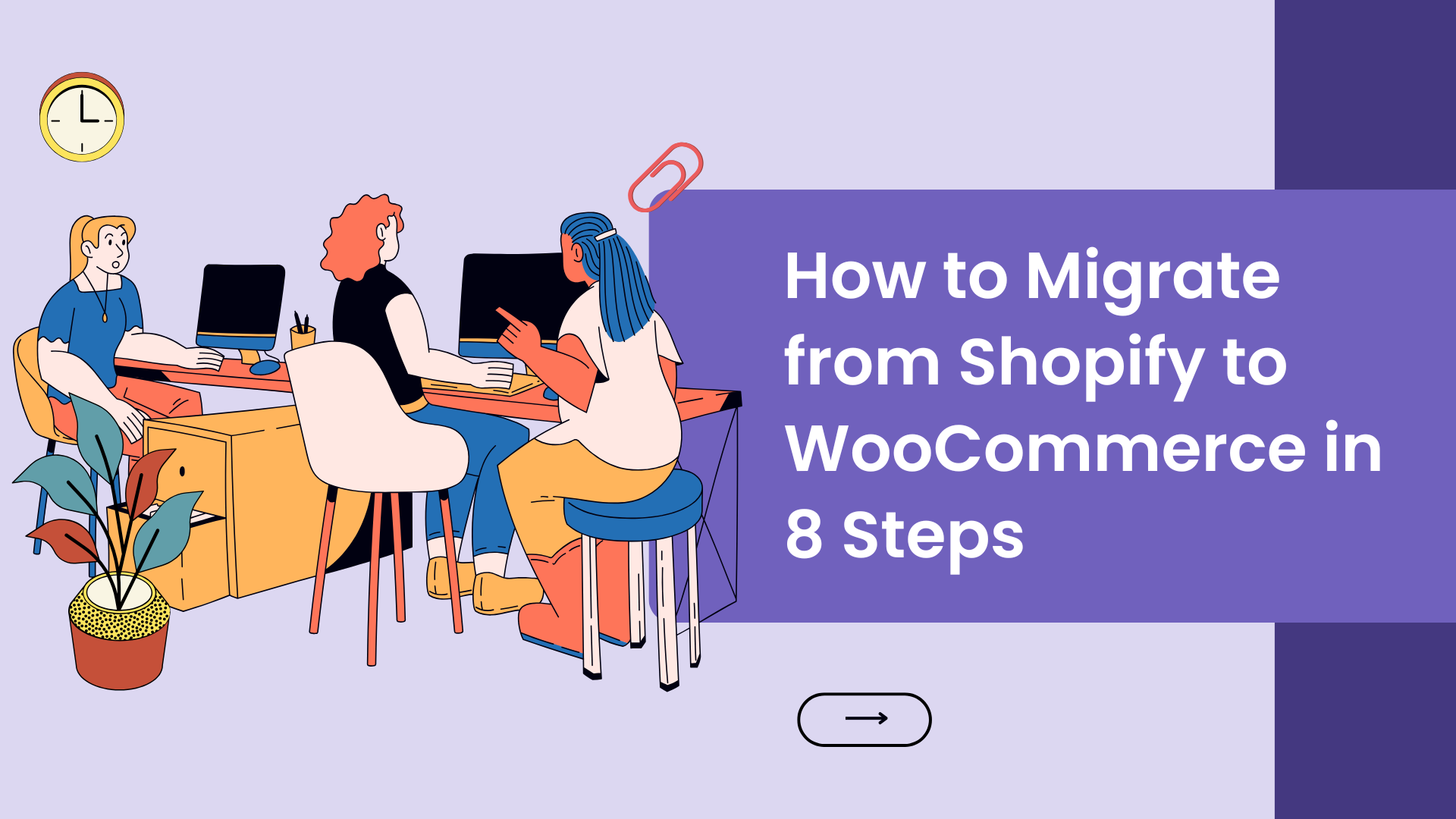
How to Migrate from Shopify to WooCommerce in 8 Steps
CodeOptix guides you through a seamless process of migrating from Shopify to WooCommerce, giving you complete control over your online store and enabling endless customization possibilities.
Why Move from Shopify to WooCommerce?
Shopify is a powerful platform to launch an online store. However, as your business scales, Shopify's hosted model can limit flexibility and incur additional costs. By switching to WooCommerce, which runs on the open-source WordPress platform, you gain the freedom to customize every aspect of your store, from payment processing to SEO. Plus, WooCommerce doesn't impose transaction fees, so you can keep more of your profits.
This guide will walk you through every step needed to migrate your store from Shopify to WooCommerce, enabling a smooth transition while preserving your data and customers.
Preparation Before Migration
Migrating a website requires careful preparation. Let’s cover a few essentials:
1. Choose a WordPress-Optimized Host
Moving to WooCommerce requires a hosting provider that can manage WordPress's specific needs. Popular WordPress hosting providers like Kinsta offer optimized performance and security features. When selecting a host, look for essential features like SSL certificates, SSD storage, staging environments, and daily backups to protect your store's data.
2. Back Up Your Shopify Store
Shopify allows you to export product data as a CSV file, which can be helpful during migration. However, a full backup requires third-party apps like Rewind Backups. It’s a good idea to back up your data before proceeding to ensure you have a copy in case of any issues.
How to Migrate from Shopify to WooCommerce
Step 1: Set Up WordPress
Most WordPress hosts offer one-click WordPress installation. If your hosting provider doesn't, you can use a control panel like Softaculous to install WordPress or download it from WordPress.org.
Step 2: Install WooCommerce
From your WordPress dashboard, navigate to Plugins > Add New and search for "WooCommerce." Click Install Now, then Activate once installation completes. WooCommerce will guide you through initial setup, where you can configure your store’s currency, payment options, and shipping settings.
Step 3: Export Products from Shopify
Go to Products > All Products in your Shopify dashboard, click Export, and select All products. Shopify will email you a CSV file containing all product data, which you’ll use to import products to WooCommerce.
Step 4: Import Products into WooCommerce
To import your products, go to Tools > Import in the WordPress dashboard and select WooCommerce products (CSV). Choose the CSV file you exported from Shopify and map its fields to WooCommerce fields. This process imports product details but will not include images, which will need to be uploaded separately.
Step 5: Import Additional Shopify Data (Optional)
If you want to import customer information, reviews, and order history, consider using a third-party migration service like Cart2Cart. Cart2Cart automates the process, transferring more data than the CSV import can handle.
Step 6: Point Your Domain to WooCommerce
Once your new WooCommerce store is set up, point your domain to your new host. This process varies by domain provider. If you registered your domain through Shopify, edit your DNS settings within Shopify. If you registered it through another provider, update your DNS records from there.
Step 7: Set Up Permalinks for SEO
To make your store URLs SEO-friendly, go to Settings > Permalinks > Product Permalinks in WordPress. Select a structure like /product/sample-product/ for a cleaner URL format. Setting permalinks early is essential to avoid SEO issues later.
Step 8: Recreate Your Shopify Store’s Design and Customize WooCommerce
WooCommerce offers endless design possibilities with themes and plugins. Choose a WooCommerce-compatible theme that matches your brand aesthetic and add plugins for additional functionality, like SEO optimization and enhanced product management.
Final Steps: Testing and Launch
Before going live, thoroughly test your new WooCommerce store. Check all product pages, the checkout process, and site speed. With CodeOptix at your side, you can feel confident in making the switch and growing your business on a more flexible, scalable platform.
For further assistance, contact CodeOptix at +91-70095-03717. We’re here to help with your transition to WooCommerce.